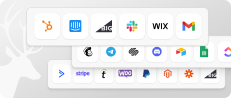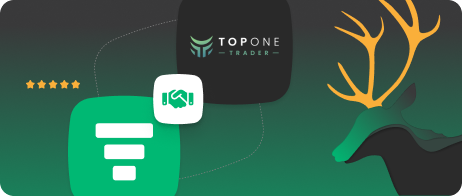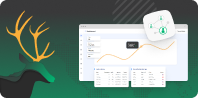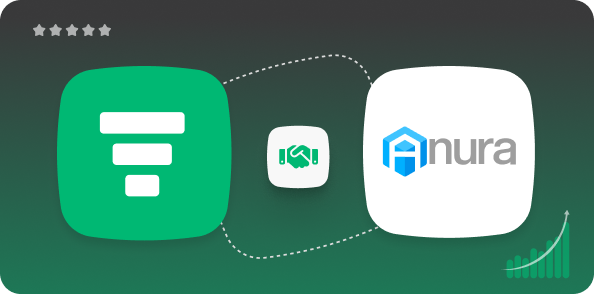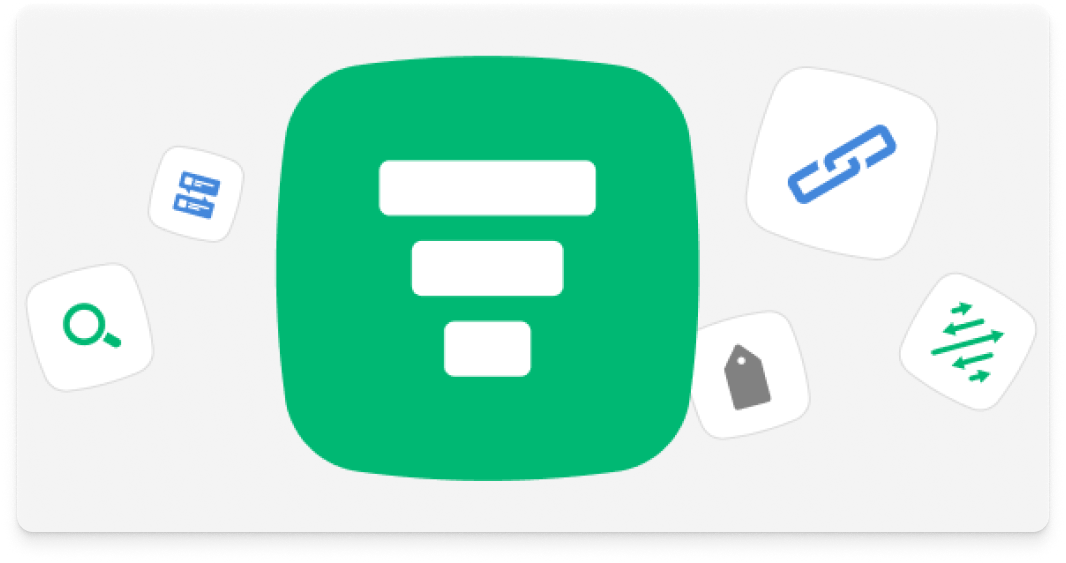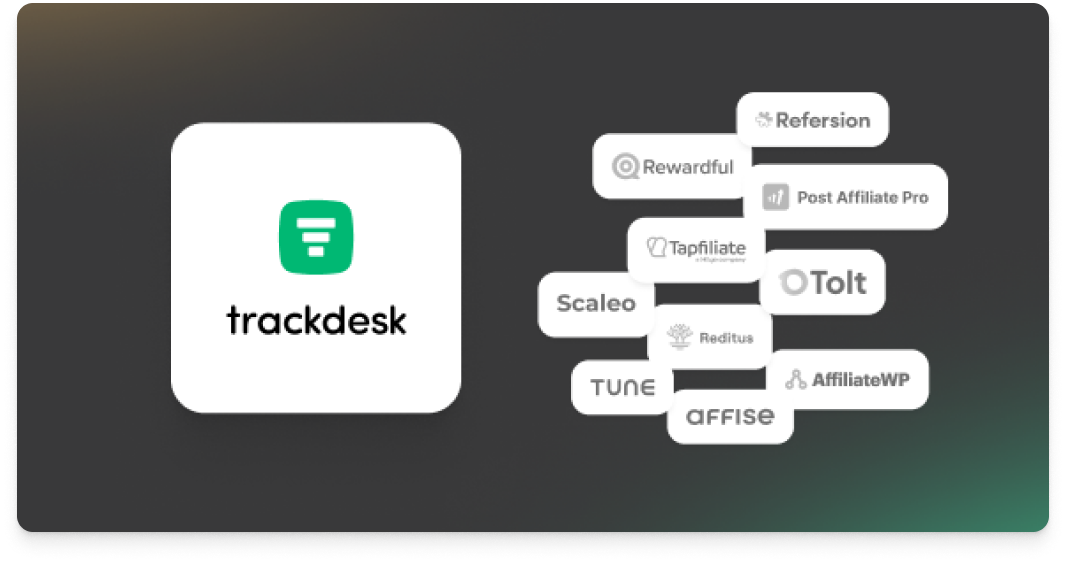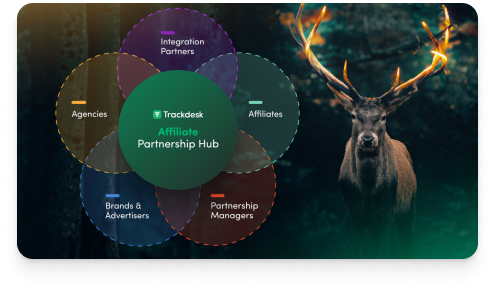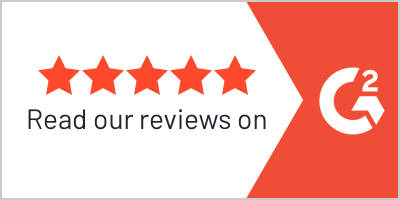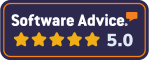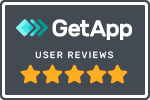- Features
- Trackdesk Growth MarketplacesBecome a Trackdesk Partner
- Pricing
- Learn
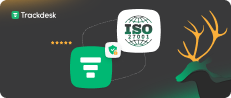

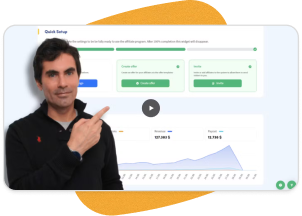
Relax and Watch
Discover Trackdesk in minutes.
Book a personalized call.
Or watch the on-demand video
anytime you want to.
Mass Conversion Actions
Import or Edit Affiliate Conversions at Scale
Whether you're importing new data or editing past conversions, Trackdesk makes bulk changes simple and efficient with CSV uploads.
Bulk Import New Conversions
Update Existing Data via CSV
Fast, Error-Checked Upload Process
Edit Status, Payout, and Revenue
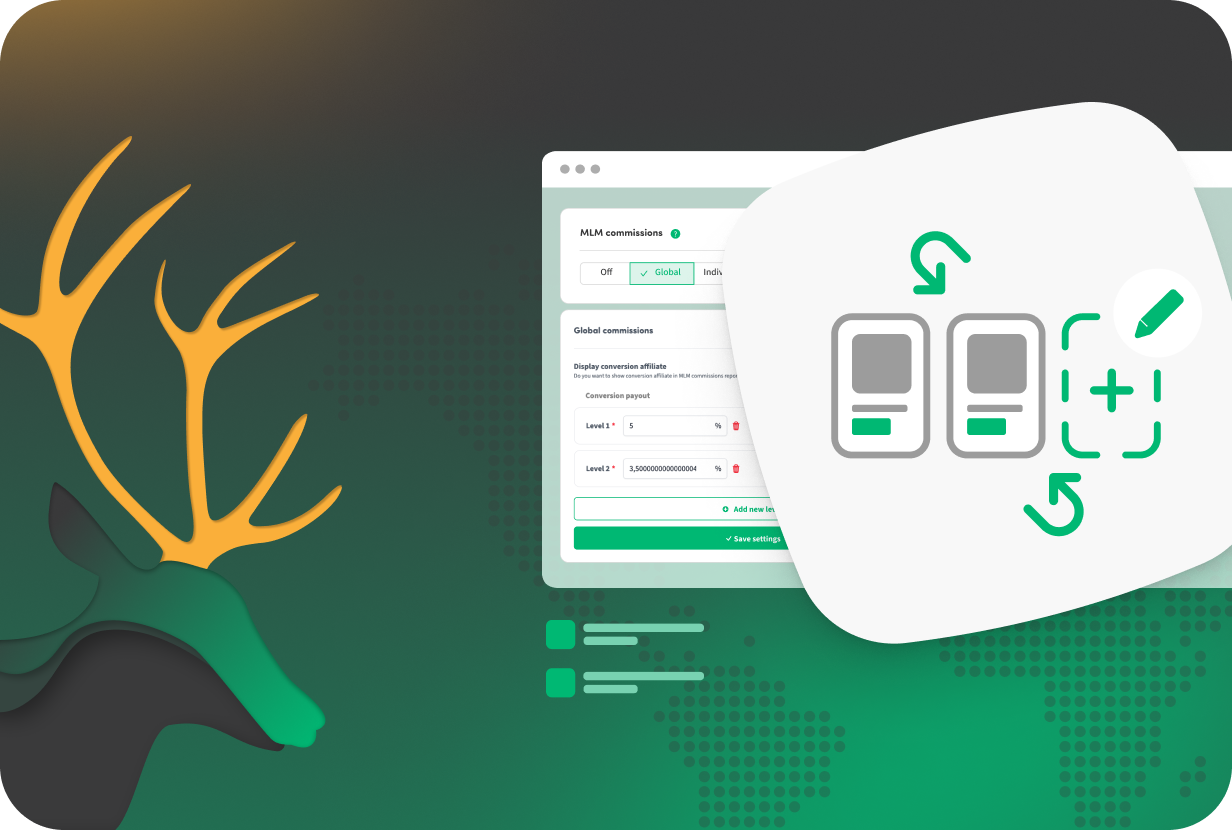


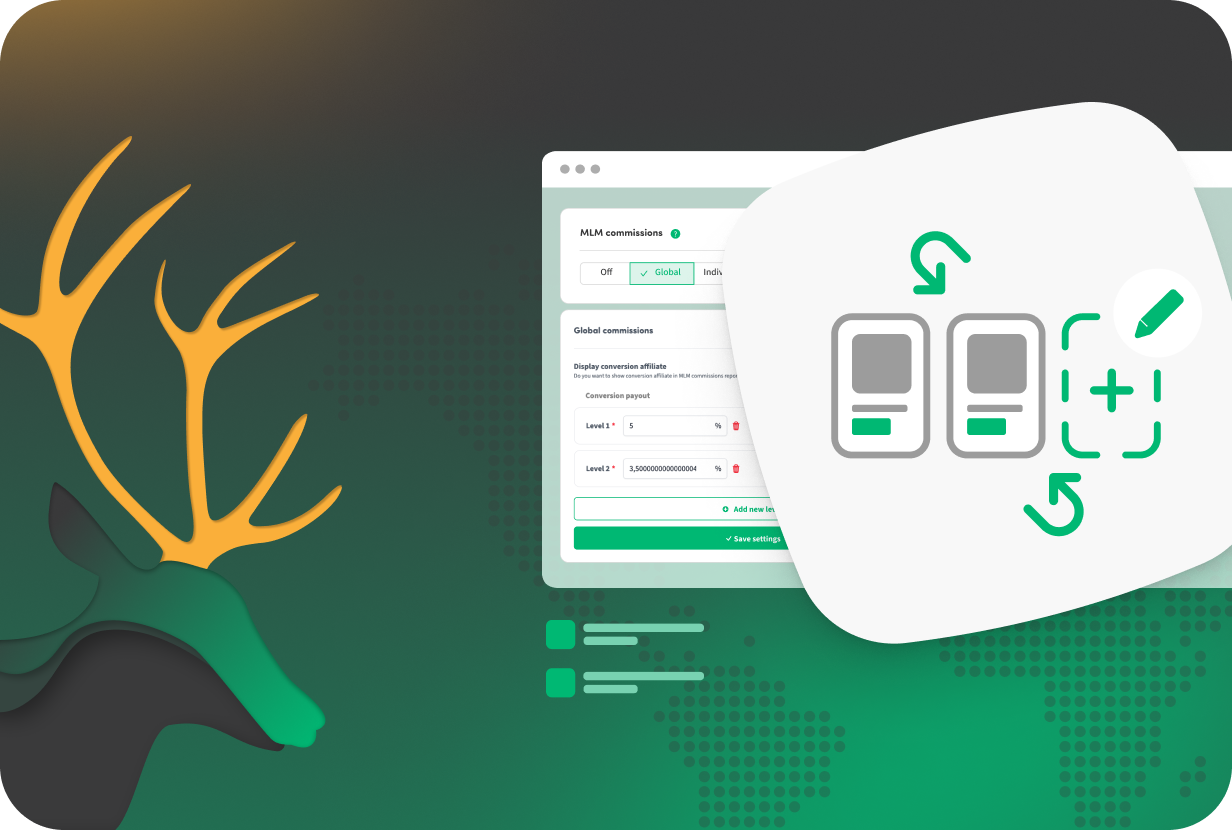
What Is It? 🤔
Mass Conversion Actions allow you to import or edit large volumes of conversions using a CSV file — no manual editing required. You can either create new conversions or update existing ones by modifying parameters like conversion status, sales amount, revenue, payout, and custom values.
Trackdesk validates each row before import, so you can review and confirm changes before they go live. Errors are flagged with clear messages, and all valid rows are processed automatically.
This feature is designed for power users who need full control over conversion data — whether it’s for correcting mistakes, syncing external sales, or managing high-volume campaigns.
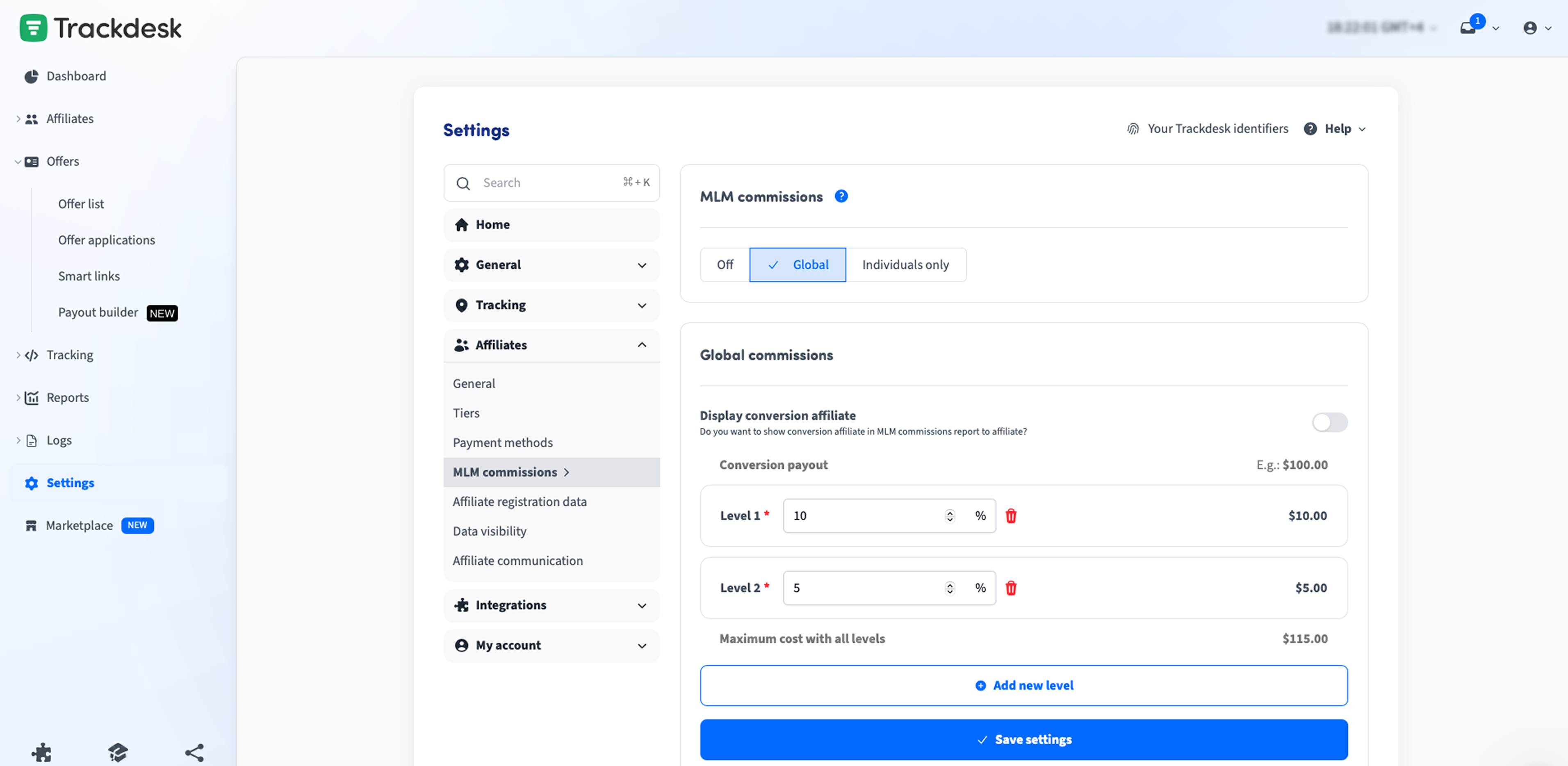
Why Do You Need It? 👀
✅ Import conversions in bulk – Add multiple conversion records at once using a CSV file.
✅ Edit existing data with precision – Change values like status, revenue, payout, or external IDs without touching the UI.
✅ Fix or backdate conversions quickly – Adjust timestamps or correct missing fields in just a few steps.
✅ Save time and reduce manual errors – Automate routine updates and focus on performance instead of admin work.
How To Set It Up? ⚙️
1. Export click data (optional)
Start by exporting the Click Report to pre-fill your CSV with existing affiliate data.
2. Prepare your CSV
Include at least CID or externalCID, conversionType, and amount (for percentage payouts). Add optional fields like status, customer ID, or currency.
3. Upload your file
Go to Reports → Conversion Report → Import → Import new conversions. Upload the file and map your fields.
4. Review & confirm
Preview the import and confirm the changes. Trackdesk will import all valid rows and flag any errors with a message.
Join the Smart Companies
Already Using Trackdesk
Frequently Asked Questions
Importing allows you to create new conversions in bulk using a CSV file — useful when syncing external transactions or filling gaps. Updating lets you modify existing conversion records, such as changing their status, payout, or metadata.
You can identify conversions using either the Conversion ID or a combination of External ID + Conversion Type. These identifiers must match exactly to ensure the right records are updated.
You can change:
Conversion status
Revenue
Payout
External ID
Customer ID
Custom parameters (Adv S1–S5, Aff S1–S5)
Trackdesk will validate each change before it’s applied.